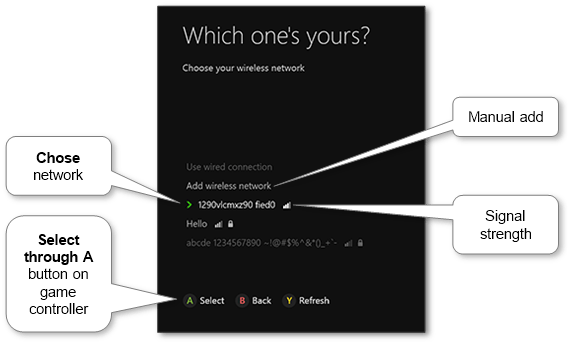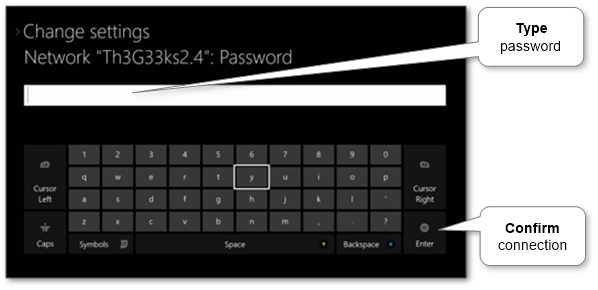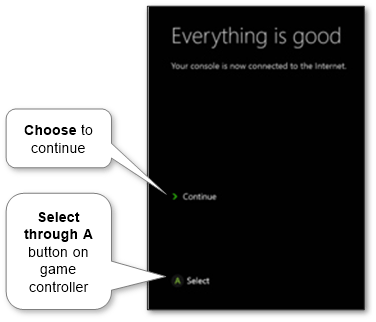Today online gaming is very popular so we should know how to connect to Xbox Live and to the Internet. That allows us to play with real peoples around the world.
Ensure that we have the Internet source to connect with. If we don’t have it we may discover possible ways how to stay online. There are two following options to have Xbox the Internet connection via
- Cable
It’s the fastest and the stablest way to get the Internet. We don’t care about wireless signal loss, don’t loose FPS and focus our attention on a game. - Wi-Fi
Use this option if we don’t have any wired hi-speed connection or it will be not convenient. E.g. we are in a hotel and able to connect Xbox to hotel Wi-Fi only. In other cases, we recommend to use a wired connection.
Connect Xbox via cable#
This game console supports wired connection only by Ethernet. The Xbox Ethernet port is located on the backside of the game console. Make sure that our Internet equipment (modem or router) supports it too and appropriate connection holes are available. There also may be an Ethernet jack in a wall. If we don’t have a router we might plug a cable in laptop or PC and share its Internet connection with the game console.
- Plug cable to it and to our Internet source. Short cable in most cases included in the set but we might need to obtain the longer one.
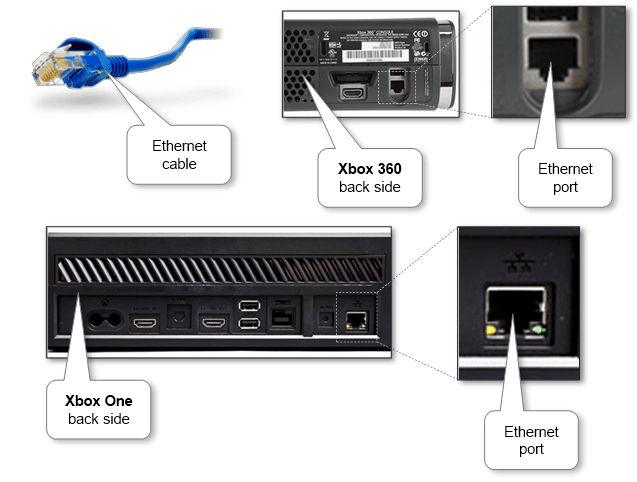
- If the console was turned off just turn it on and the connection should be established.
How to Connect Xbox via Wi-Fi#
- If our Xbox does not have a built-in Wi-Fi adapter we should use a special branded Xbox Wireless Networking Adapter. Sometimes using an external wireless adapter is preferable instead of a built-in adapter because it may improve our signal strength and bandwidth. Other 3rd party adapters are incompatible due to vendor limitations or cost similar price. But we can try to save money and use the Wi-Fi router by configuring it as a receiver and plug into the Ethernet port.
- Plugin the adapter to the USB hole on the backside of the console and orient the radio antenna(s). Notice that in some cases we will need to install drivers for adapter using CD that comes with the equipment.
- Then turn on the console if necessary, open Settings and begin wireless network setup. This process is quite similar when we connect our tablet or mobile to Wi-Fi where we can find some additional information about connecting to different types of wireless networks. Select the appropriate network from the provided list of available ones in our location.
- Type the password and select Enter.
- The game console should connect to the network and show the status. Select Continue to return back to the settings.
Check status#
We always can check the status of the connection. Go to the Settings menu, then choose Network menu.
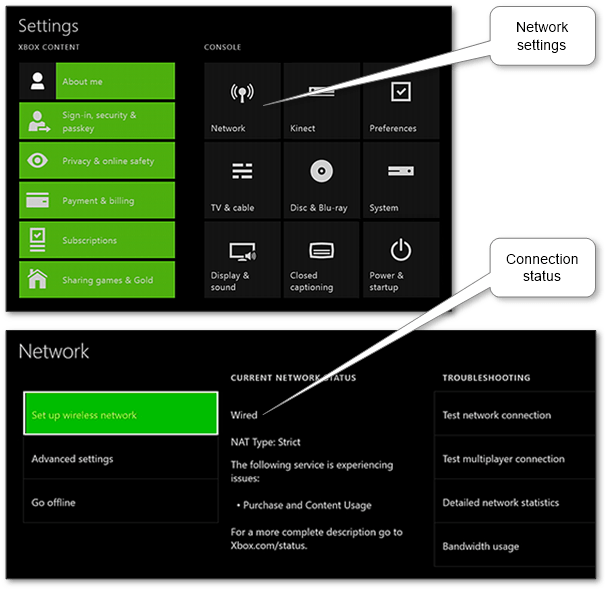
And here we always can switch between different types of connection and setup it’s configuration.
If we do all as described and Xbox still won’t connect to the Internet, the reason probably is on the Internet equipment side. We may double-check existing Wi-Fi networks by connecting to them from mobile, tablet or laptop.
It also is very handy to use wireless gadgets such as Bluetooth headset and game controller for Xbox to communicate with other players and enjoy the game.