Currently, Wi-Fi is a very common method of communication. It can be found anywhere: cafes, airports, shops, our homes. In our life we must know how to connect to Wi-Fi on your Mac®.
Note. First, make sure that the Wi-Fi is enabled on the laptop.
On your Mac, you can use the icon of the Wi-Fi menu to quickly connect to the nearest wireless network. If you don’t see that the Wi-Fi menu, you can connect using the network settings.
By the menu#
Click the Wi-Fi icon in the menu. If Wi-Fi is off, select “Turn Wi-Fi on”. Then select from the list the name (SSID) of the Wi-Fi network to which you want to connect.
If necessary, enter the password from Wi-Fi and click “Join“.
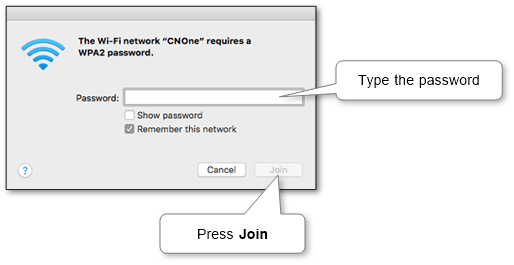
Note. Check the box “Remember this network” if you want your Mac computer to connect to this Wi-Fi network automatically when the computer is in the visibility range of it.
By network settings#
If you don’t see that in the menu there is an icon Wi-Fi, you can connect using the “Network” panel of system settings.
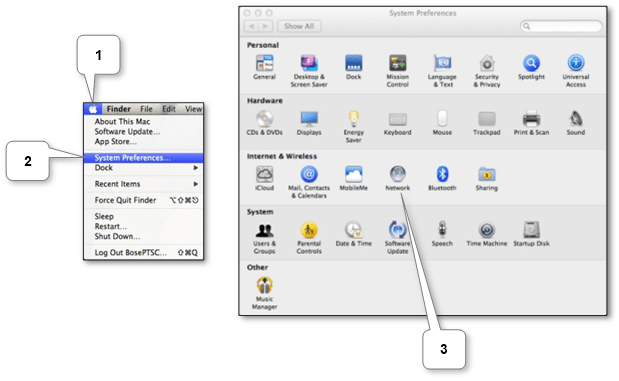
Select Wi-Fi from the left pane, click “Network Name” and from the drop-down list, select the name of the Wi-Fi network to which you want to connect. Also, here you can enable and disable the Wi-Fi menu icon.
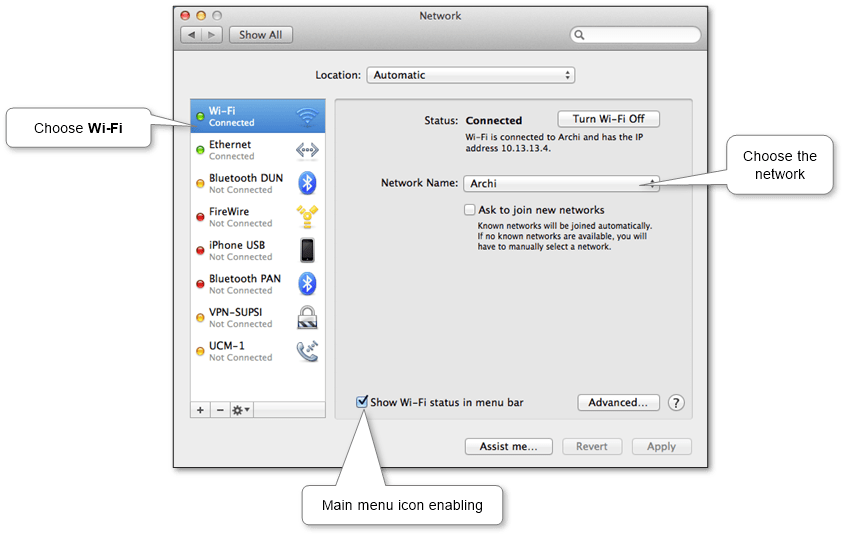
If necessary, enter the password from Wi-Fi and click “Join“.
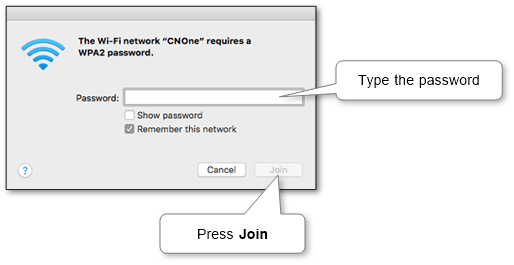
If something is wrong, you can try to find the answer on the official support website of Apple.
