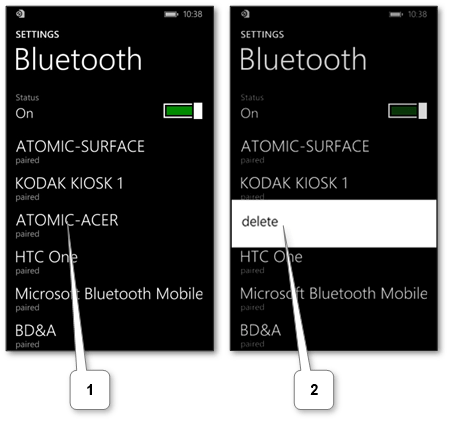Nowadays this wireless technology is a common standard that allows us to connect different types of units without any cables or cords. What is Bluetooth used for? It may be used to join a mobile to a car, to join headset to our phone, to use wireless keyboard and mouse with tablet or phone, to act our phone as a modem, to connect mobile to mobile, etc. The average working distance for this technology is not more than about 10 meters so we shouldn’t move connected ones too far from each other.
Today the mobiles are very popular. The total count of them is more that people in the world. So we should know how to connect Bluetooth to the phone to stay modern.
The second device type is varied. One of the most popular wireless gadgets for mobile is a headset. Here is a manual on how to connect the Bluetooth headset unit in 4 steps. Another popular option is pairing a phone with car.
The generic main steps are
- Verify that the wireless mode is turned on of the mobile and on the second unit.
- Choose the second one in the list to connect with.
- Enter or check provided Bluetooth passkey that is required for authorization.
We don’t need to connect the units again in further. They automatically connect when they are in the range of each other with wireless mode turned on. Note that using modern technology can increase the level of battery utilization, so we should check the charge level on both units regularly.
Turn off the wireless mode just in case of stop usage. Remove each one from a paired list of other one to completely unpair Bluetooth devices if needed.
The most mobiles released after 2007 have this technology onboard. We may always check it through finding an appropriate setting on the one. Below are detailed pairing instructions for different types such as
How to connect Bluetooth on iPhone and iPad#
- Make sure that the mobile has a recognizable external name to be found if needed.
-
Ensure that wireless mode is on, do the same on the second unit and tap on its name in the list of available equipment. The user interface is quite the same for iPad by thanks to Apple.
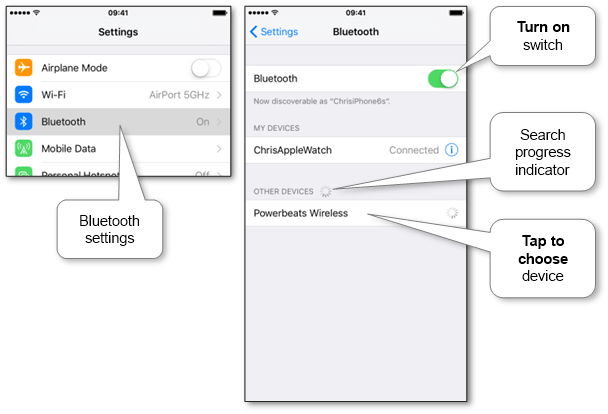
-
Check Bluetooth passkey (or enter it if necessary) and choose “Pair” to accept the connection.

Now the mobile and the other unit are paired.
Open it details via information icon and choose “Forget this Device” to unpair the device if necessary.
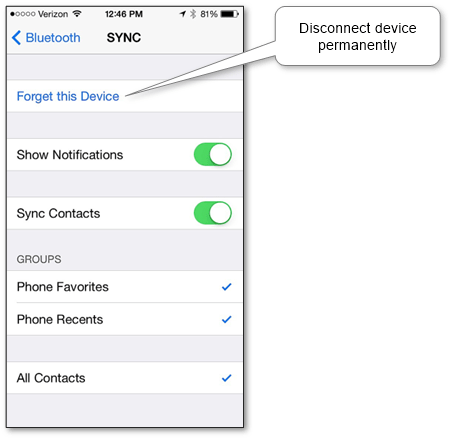
Attach Bluetooth on Android phone and tablet#
- Make sure that the device has a recognizable name if required.
-
Ensure that wireless technology is on in “Settings\Bluetooth” and tap on the particular available device that must be wirelessly activated too. Repeat search by “Search for devices” or similar if we can’t find a particular unit in the list.
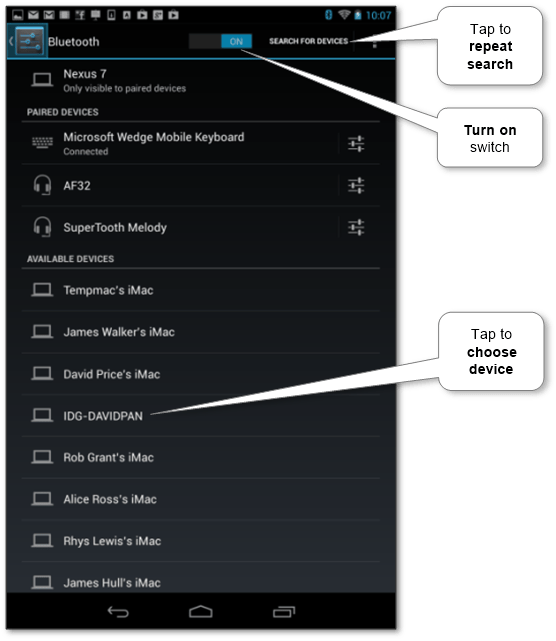
-
Check passkey for Bluetooth (or enter it if necessary) and confirm the connection.
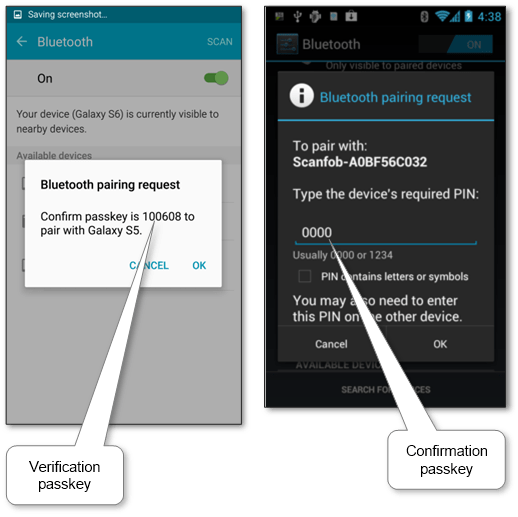
Now our units are paired.
Open it details via configuration icon and choose “Unpair” to disconnect the unit. Also, we can set own local name of paired one via “Rename”.
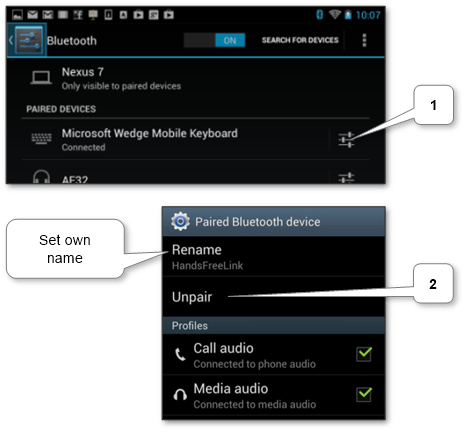
How to connect Bluetooth on Windows Phone#
- Check discoverable name and change it via “edit name” if necessary.
-
Make sure that the mode is on (look at the below picture) and get the list of available ones. The second one should be enabled too. Then find and tap on the second unit name.
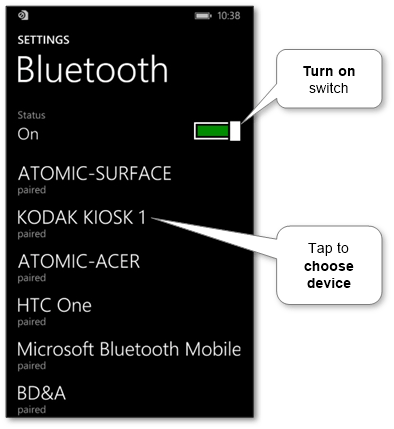
-
Check the pairing PIN and confirm the connection.
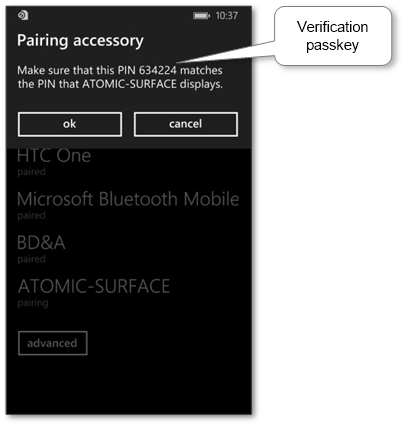
Now the mobile and the other unit are paired.
Tap on device in the list and confirm deletion to unpair it in case of no need.