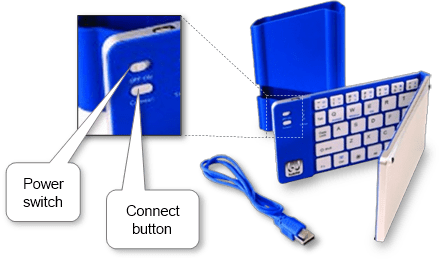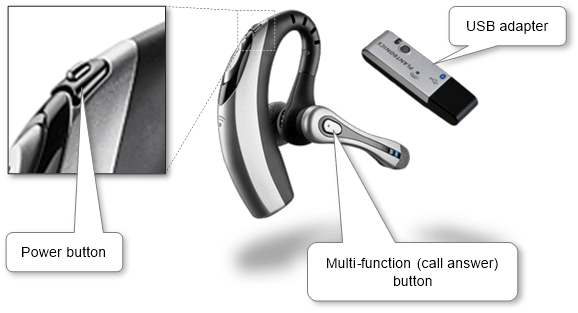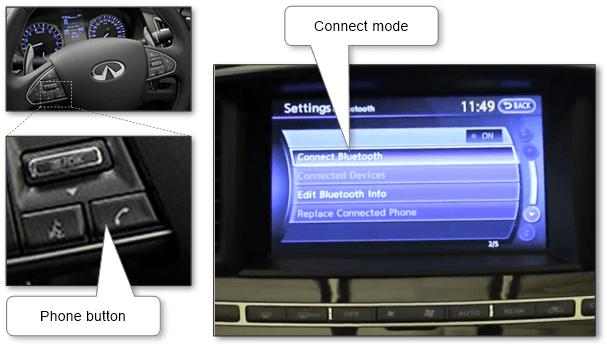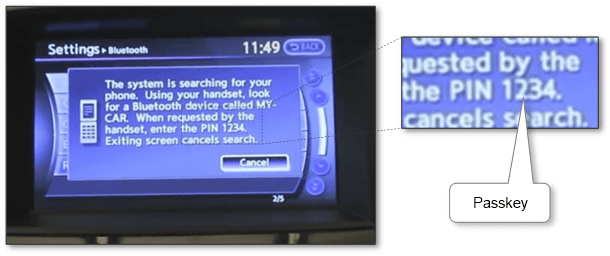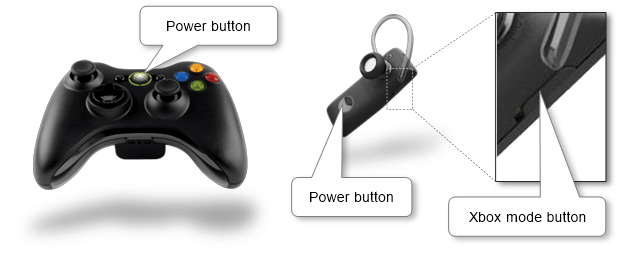Today this technology is a modern common wireless standard. What is Bluetooth used for? It might be used when we want to connect a mobile phone to our car, to join a headset to our phone, to use a wireless keyboard and mouse, to use our phone as a modem, to connect phone to phone, etc. Generally, it allows us to connect different types of devices without any cables.
So we should know the principles of how to set up Bluetooth with different units. The main steps are as follows
- Turn on the Bluetooth mode and start waiting for the connection in the first unit.
- Meanwhile, choose the first unit in the second device for making the connection.
- If needed enter provided Bluetooth passkey for authorization and confirm the connection.
Further on there is no need to connect them again as they usually stay automatically connected in close range of each other and turned on Bluetooth.
Disconnect the paired units in case no need.
Find instructions below how to pair different end units such as
Pair up Keyboard#
A wireless keyboard is very useful with a mobile phone or tablet for typing a lot of messages or texts. Also, such keyboard works well with a desktop that is used as a home theater.
- Check that the keyboard is switched on.
- Find and press Connect button on the keyboard. If it isn’t found on the front side look on the back one.
- Launch Bluetooth searching on the other unit, choose the keyboard and start connecting. Here are detailed instructions of how to connect with Android, iPad and iPhone, Windows Phone, Mac and Windows.
- Type the Bluetooth passkey on the keyboard shown on the other unit, press Enter key and finish pairing if needed.
Notice in case of the keyboard battery is low the connection might not be established. Then replace it or charge the battery if it is in-build.
Pair up Mouse#
A wireless mobile mouse is a very useful laptop tool. Also, it works well together with a desktop that is used as a home theater.
Notice when our second device doesn’t support this wireless technology (e.g. desktop PC) or we don’t want to use the integrated one we can use a small USB adapter included in some mouse models’ sets. It automatically pairs the connection.
- Switch on the mouse.
- Find and press the mouse Connect button on the backside.
- Launch searching on the second unit, choose the mouse and start connecting. There are Bluetooth pairing instructions for Android phones, iPad and iPhone mobiles, Windows Phones, Maс computers, and Windows PCs.
- Type the Bluetooth passkey on the second device and finish connecting if required. The passkey may be found in the mouse User Manual. Generally, it’s a 4-digit code such as 0000, 0001, 1234, 9999, etc.
Notice that if mouse battery is low the connection might not be established.
How to connect Bluetooth headset in 4 steps#
A wireless headset is the most popular Bluetooth device for mobile. It is quickly becoming a new trend for both business and consumer communication. Keeping the phone in our pocket while receiving calls via pressing the headset button is very handy.
Notice when our second unit doesn’t support this wireless technology (e.g. desktop PC) or we don’t want to use the integrated one we can use USB adapter included in some headset models’ set. It automatically pairs the connection.
- If the headset has a sliding switch button, turn it ON. Switch OFF the headset via the power button in other cases.
- Find, press and hold the headset multi-function (call answer) button until the light starts flushing.
- Establish Bluetooth searching on the second unit, choose the headset and start connecting. Here are manuals of how to set up Bluetooth for mobiles such as Android, iPad and iPhone, Windows Phone and for Mac and Windows computers.
- Type the pairing code and finish it on the second unit if required. It may be found in the headset User Manual. Generally, it’s a digital code such as 0000, 0001, 1234, 9999, etc.
Now we can make and receive phone calls. Notice the headset functionality almost depends on other equipment software.
Pairing Bluetooth headphones in 3 steps#
It’s great to use headphones without any cord getting in our way while working on the computer or resting on the sofa and listening to music.
- Ensure that the headphones are turned ON. Press or switch the power button.
- Establish Bluetooth searching on the second unit (following the description for pairing up for mobiles, Mac and Windows computers), choose the headset and start connecting. If we can’t find the headphones, try to press and hold the headphones power button and search device again.
- Type the Bluetooth passkey on the second unit and finish it if required. It may be found in the headset User Manual. Generally, it’s a digital code such as 0000, 0001, 1234, 9999, etc.
Now we are ready to use Bluetooth headphones.
How to setup Bluetooth in our car for a mobile phone in 3 steps#
What is Bluetooth in a car? It’s an ability to use gadgets via wireless connection and hands-free car mode designed especially for driving. It’s handy and safe.
Setting up Bluetooth in a car is similar to most car models.
- Select phone mode in our car. Generally, we can press Phone button on the steering wheel then choose connect a new phone.
- On our phone enable Bluetooth (connect phone procedure is described for Android phone, iPhone and Windows Phone) and find and choose our car in the devices list.
- Enter the passkey on the mobile that displayed on the car console screen if required. If the car doesn’t provide passkey try to use generic 1234 code. Or find it out in the car User’s Manual.
Pairing phone to the car will be finished, the connection should be established and the car multimedia system should display battery level and signal straight.
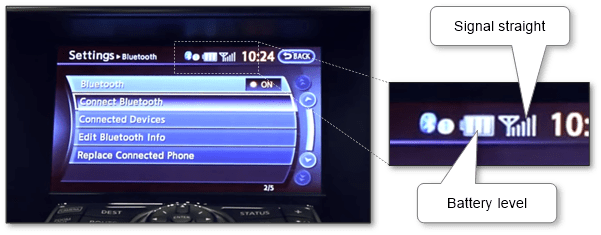
Pair up gadgets with Xbox#
Wireless technology gives us more freedom when we are playing. Moreover, a wireless connection is safer than wires causing an accident.
We only can connect Xbox compatible gadgets such as handset, game controller, etc. We might have to get a software update to support this equipment. The easiest way to get the update is through Xbox Live. Ensure that there is the Internet connection on Xbox.
There will be no need to use Bluetooth pairing code because of the following simplified connection procedure
- Make sure that the wireless gadget is enough charged.
- Turn on the gadget by pressing and holding the power button (“Guide” button on the game controller) until it turns on. Make sure that the headset is switched on to the Xbox mode if applicable.
- Power on Xbox if it is switched off then press and release the connect button on the console.
- Press and release the connect button within 20 seconds on the gadget. The Xbox and the gadget start Bluetooth connecting and the lights around the power button of Xbox stop flashing once the connection is finished.
Note that we can connect not more than 4 game controllers or headsets. There might be an indicator that shows one of the four-player positions. And if a game controller is assigned to position 1, then the headset is also assigned to position 1. If another headset is already assigned to position 1, our headset is assigned to position 2.