Here you can set general settings, activate the plugin by obtained license key, rate the plugin, view additional information and get support.
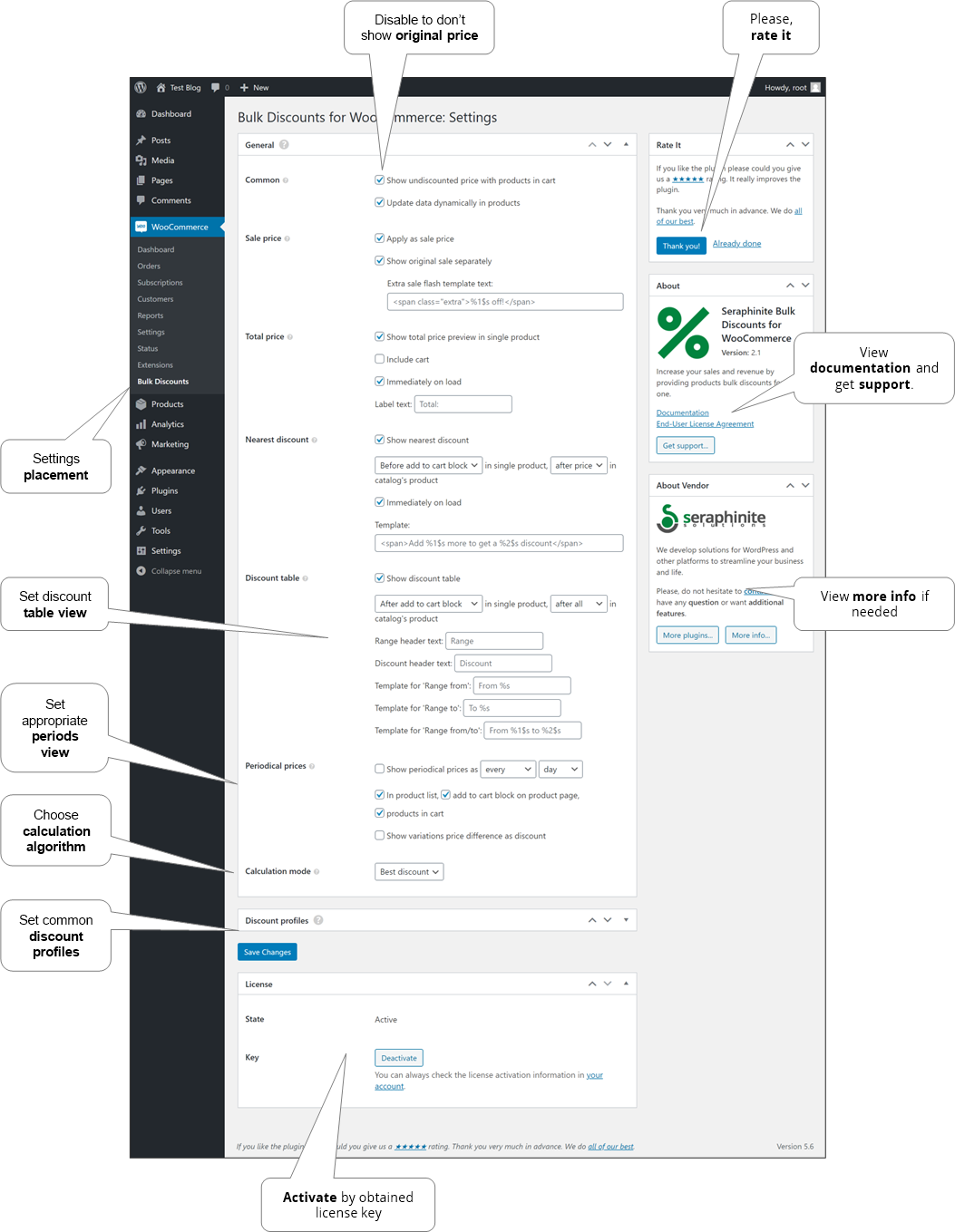
- Common
- Undiscounted price visibility
For some reason, the undiscounted price view may be turned off, so it won’t be visible on cart and checkout pages.
- Update data dynamically in products
When quantity is changed all discount information will be displayed immediately in the product.
- Undiscounted price visibility
- Sale price
- Apply as the sale price
Discount will be displayed as the sale price. E.g., it’s needed for compatibility with some plugins.
- Show original sale separately
Displays base sale flash and bulk discount flash separately. It also influences to discount table.
- Show original variable price separately
Displays a current price range as discount to original one.
- Apply as the sale price
- Total price
Shows total price preview in a single product in the specified positions. The label can be overridden and localized.
- Include cart
Includes quantity in cart.
- Immediately on load
Shows information when the product has just been viewed instead of after quantity has been changed.
- Include cart
- Nearest discount
Shows the nearest discount in the products. The template can be overridden and localized. Localization parameters: %1$s – count to next discount, %2$s – discount, %3$s – minimum count for discount, %4$s – discount per item.
- Immediately on load
Shows information when the product has just been viewed instead of after quantity has been changed.
- Immediately on load
- Discount table
Shows discount table in the products. The table elements templates can be overridden and localized. E.g., to show discounted price the template for ‘Range from/to’ can be set to ‘From %1$s to %2$s by %3$s each’ and the template for ‘Range to’ can be set to ‘To %1$s by %2$s each’. View can be customized as well.
- Periodical prices
It is available only if subscriptions are active and allows normalizing different periods’ prices to the chosen period. E.g., if product subscriptions have prices per 1 month and 1 year, they can be converted to 1 month to be comparable for the users.
- Calculation mode
- First match
If there is a need to choose an appropriate discount according to the position in the discounts list, this calculation algorithm should be set.
- Best discount
Is a default option in the premium version and it chooses the best discount from the discount list.
- First match
- Discount profiles
It allows defining common profiles that group products by some criteria that will be applied by a defined discount list in each profile.