One of the most important settings blocks for the WordPress cache system.
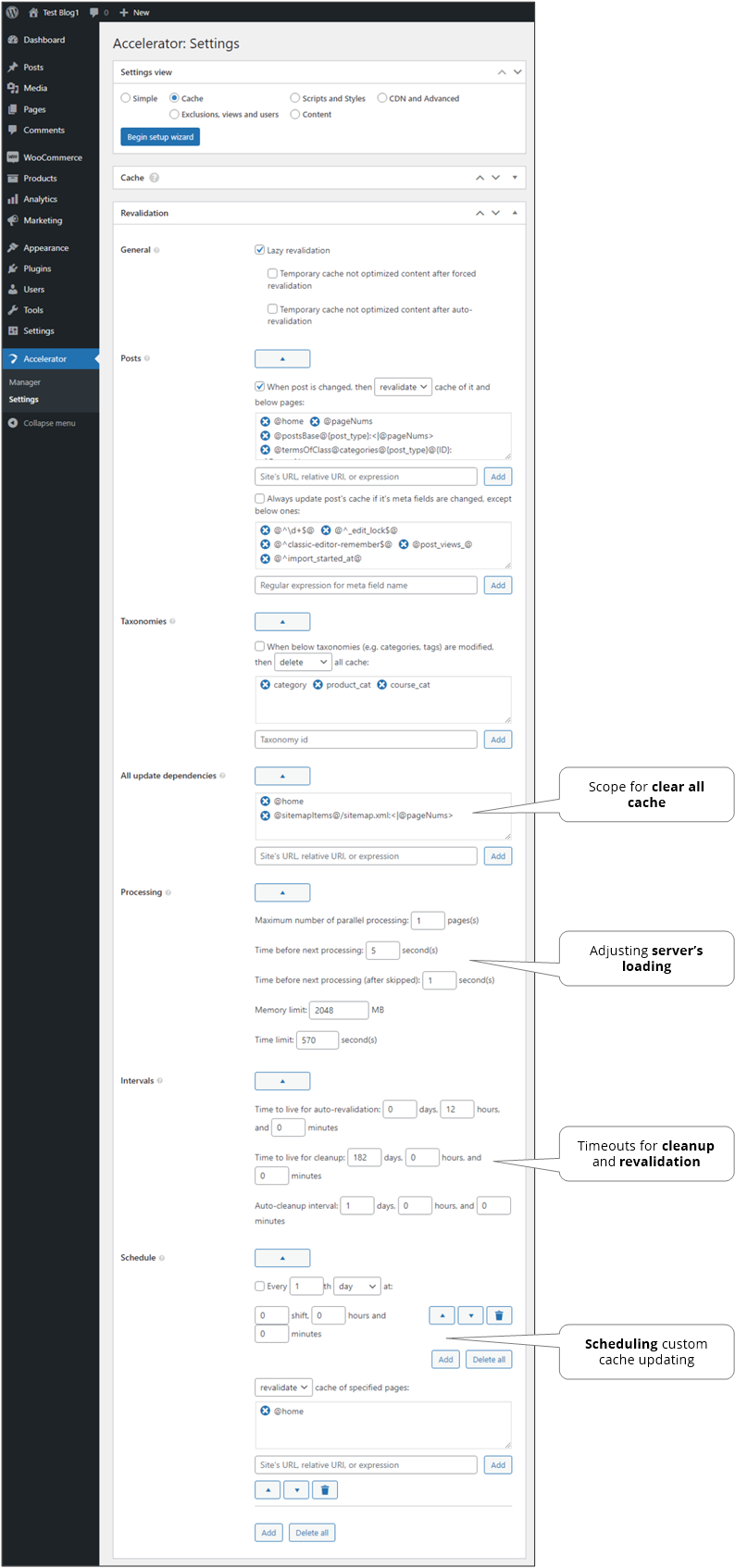
General#
- Lazy revalidation
Allows updating the content in the background without being noticed by users and search engines, while maintaining the maximum speed of the pages. Very relevant to entered by Google regularly checking pages for speed in the Search Console.
- Temporary cache not optimized content at initial revalidation
- Temporary cache not optimized content after forced revalidation
Since when updating, users are shown the previous version of the page from the cache, this setting allows you to immediately display the current content, but for now temporarily without optimization. It is useful when you need to immediately display changes on the site, but optimization takes time. It happens when manual revalidation or revalidation after post changing occurs.
- Temporary cache not optimized content after auto-revalidation
Same as previous but after auto-revalidation occurs.
- Fast content optimization in temporary cache
Posts#
-
The posts cache will be updated automatically when they are changed in accordance with the specified mode. You can additionally specify both other pages of the site by URI (not URL), and expressions for special pages. It can be added multiple expressions at once by placing each on new line. E.g.
@termsOfClass@categories@{post_type}@{ID}:<|@postsWithTerms@{post_type}@{term_id}>expression updates post’s categories and all posts that have the same categories. Or e.g.@author@{post_author}:<|@pageNums>expression updates post’s author URL with pagination. - Always update post’s cache if it’s meta fields are changed
If it is not set then the post’s cache will be updated only if meta fields are changed during admin post edit, REST API modification call, AJAX modification request or ‘Wp All Import’ process. Also, there are exclusions for meta fields via regular expressions of their names. It can be added multiple expressions at once by placing each on new line.
Note. Prefixes
sch:andschLoc:can be used to update cache by automatic scheduling by using the time from the meta field. Example:schLoc:@^_upcoming_date$@. - Delay
Time for postponing update. This option allows accumulating all posts updates within this period. It is used when some post is updated very often (e.g. one time per minute). So, to avoid too many cache updates it can be done once per this period.
Globals#
When something below is changed then revalidate or delete all cache using ‘All update dependencies‘ list.
-
When the specified taxonomies are changed, the entire cache will be updated in accordance with the specified mode. It can be added multiple taxonomies at once via separating by commas.
- Menus
- Templates of Elementor
- Tables of TablePress
All update dependencies#
A list of what will be processed after all updating. You can specify as pages by URI, as expressions for special pages. It can be added multiple items at once by placing each on new line. By default, here is defined a main page and all pages from site’s sitemap.
Note. To add updating taxonomies, pls, add terms expression, e.g. categories for WooCommerce’s products and ordinary categories @terms@product_cat, @terms@category.
Note. If site’s sitemap has URL that different from /sitemap.xml it can be corrected it in related expression.
Note. If site’s sitemap is not active there won’t be any update. You either need to create it, for example, using SEO plugins such as Rank Math SEO or Yoast SEO, or manually add expressions for the desired site post types, for example, the expression @posts@page means all posts of type ‘page’.
Processing#
- Maximum number of parallel processing
The simultaneous number of pages to be optimized will be no more than the number specified here.
- Time before next processing
Sets the interval before the next optimization. It is necessary to adjust the load on the hosting.
- Time before next processing (after skipped)
Sets the interval before the next optimization if previous one was skipped. It is necessary to adjust the load on the hosting.
- After working more than N1 second(s) cooling down during N2 second(s)
When optimization is working more that N1 seconds it will be paused to N2 seconds and then continue again etc. It is necessary to adjust the load on the hosting (“cooling down” CPU) or if response time of admin area or site itself is increased. E.g. it can be set to N1=1.0 second and N2=0.5 seconds to reduce CPU usage by 33%. Or N1=1.0 second and N2=1.0 second to reduce CPU usage by 50%.
- Memory limit
It is alternative PHP memory limit regulation.
Note. It can be ignored by some hostings.
- Time limit
It is alternative PHP time limit regulation.
Note. It can be ignored by some hostings.
Intervals#
-
Enables cache auto-updating if page was not optimized yet or time to live is expired. Auto-updating occurs only while external access of pages. Not earlier than the expiration of this time after the last change of the content, it will be forcibly updated. Time can be set to infinite by setting everywhere 0.
- Time to live for cleanup
Not earlier than the expiration of this time after the last change of content, it will be completely removed by using the ‘Cleanup’ function to decrease cache storage space. If there is no need to save space, it can be simply turned off by setting everywhere 0.
- Adjust Nonce
The time value will be also used for adjusting expiration time of WordPress’s Nonce verification to avoid related issues on cached pages. If Nonce TTL will be smaller than cache TTL then verification of forms or other data can fail. It works only when user is not logged on.
-
- Time to live of external objects for cleanup
Not earlier than the expiration of this time after the creation of object, it will be completely removed by using the ‘Cleanup’ function to decrease cache storage space.
- Auto-cleanup interval
How often cleanup will be executed using ‘Time to live for cleanup’. If it is set to 0, then it is disabled.
Always fresh parts#
- Lazy revalidation
Allows updating the content in the background.
- Time to live
How long to cache fresh parts in seconds. 0 means no caching.
Warning. Using 0 increases loading to server due to on each cached request there will be another non-cached request for actual page content.
- Time to live for cleanup
Not earlier than the expiration of this time after the last change of content, it will be completely removed.
Schedule#
Each item of this list contains particular pages for revalidate and time when it should be run. Time is related to local time zone of the site.
Note. WordPress Cron subsystem is used. So, to prevent scheduled events missing it is better to setup external Cron.
-
If enabled, the item is scheduled and the nearest launch time at the time of opening the settings page is displayed at the bottom of the element.
- Period
A frequency period for launch.
- Minute
- Hour
- Day
- Week
- Month
- Year
- Multiplicator
Period can be multiplied by this value. It also works in combination with a shift. E.g. it can be ‘every 5 months’ or ‘every 2 days’. Granularity is always calculated from the begin of chosen period (e.g. year/month/week/day starts with 1, hour/minute starts with 0). And, e.g. ‘every 2 days’ will be launched at 2, 4, 6, …, 30 day of current month, ‘every 5 months’ will be at May and October of current year, ‘every 2 hours’ will be at 0, 2, 4, …, 22 hour of current day.
-
-
Each item of this list contains:
- Shift
A shift for the period. E.g. ‘every 5 days’ with shift ‘1’ will be launched at 1, 6, 11, 16, …, 31 day of current month.
- Particular time
A particular time within chosen period. If ‘Week’ period is chosen then 1st day means Monday, 2nd day means Tuesday and so on.
-
- Operation
Pages’ cache update mode. Also, a priority can be changed.
- Pages list
A list of what will be processed. You can specify as pages by URI, as expressions for special pages. It can be added multiple items at once by placing each on new line. If it is empty all pages will be processed.